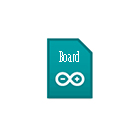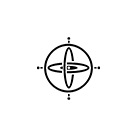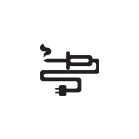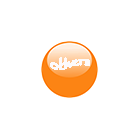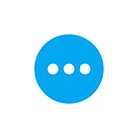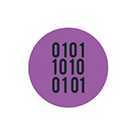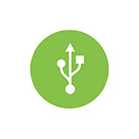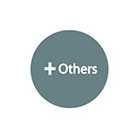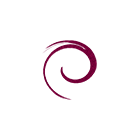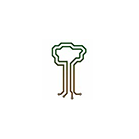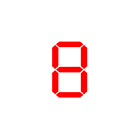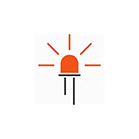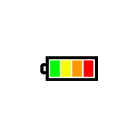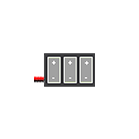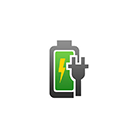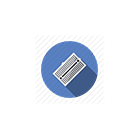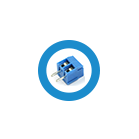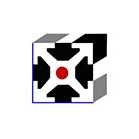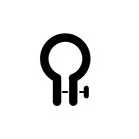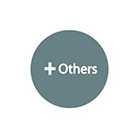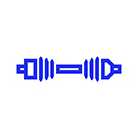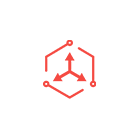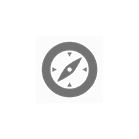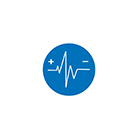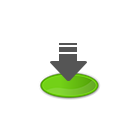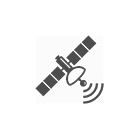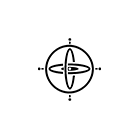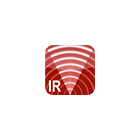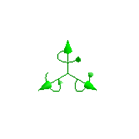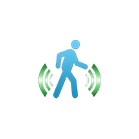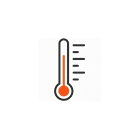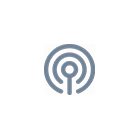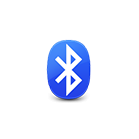128×64 Monochrome Graphic LCD Display Wiring Guide
The 128×64 Monochrome Graphic LCD Display ( 3.3V or 5V) is a 128 x 64 pixels LCD screen with 4-wire SPI interface.
In the guide below we will walk you through the steps to install u8g2 library to Arduino IDE and to interface this LCD to Arduino Uno and ESP32 Microcontrollers.
Install u8g2 library
In Arduino IDE, go to Sketch > Include Library, select Manage Libraries
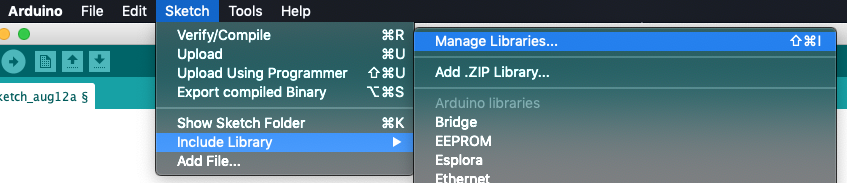
Search for u8g2, select latest version and click on Install button
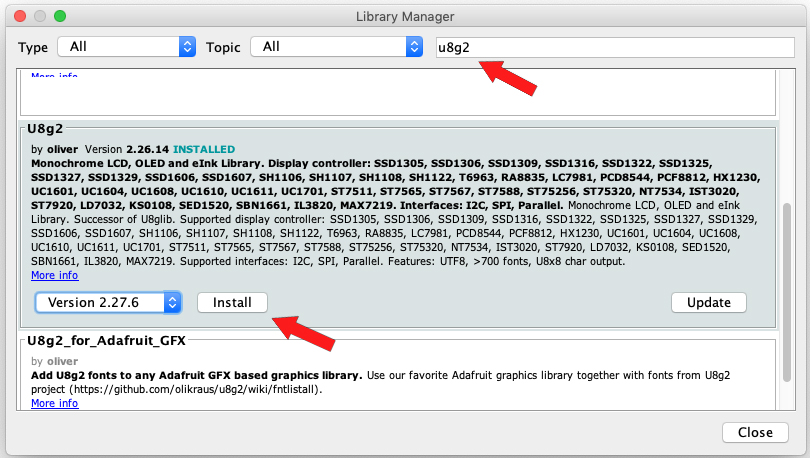
Sample sketch
In Arduino IDE, go to
Files > Examples > U8g2 > full_buffer. Click on GraphicTest

Arduino Uno (use 5V version)
Copy and paste the Constructor below to your GraphicTest sketch (place the constructor right above "//end of constructor list"):
U8G2_ST7920_128X64_F_SW_SPI u8g2(U8G2_R0, /* clock=*/ 13, /* data=*/ 11, /* CS=*/ 12, /* reset=*/ 8);

Wiring
| 128*64 Mono LCD | Uno or Pro | U8G2 |
| GND | GND | - |
| VCC | 3.3V or 5V (depending on controller used) | - |
| Vo | - | - |
| RS | pin 12 | CS |
| R/W | pin 11 (MOSI) | DATA |
| E | pin 13 | CLK |
| DB0 to DB7 | - | - |
| PSB | GND | - |
| NC | - | - |
| RST | pin 8 | Reset |
| Vout | - | - |
| BLA | 3.3V or 5V (depending on controller used) | - |
| BLK | GND | - |
ESP32
Copy and paste the Constructor below to your GraphicTest sketch (place the constructor right above "//end of constructor list"):
U8G2_ST7920_128X64_F_SW_SPI u8g2(U8G2_R0, /* clock=*/ 18, /* data=*/ 23, /* cs=*/ 2, /* reset=*/ 4);
Wiring
| 128*64 Mono LCD | ESP32 | U8G2 |
| GND | GND | - |
| VCC | 3.3V or 5V (depending on controller used) | - |
| Vo | - | - |
| RS | pin 2 | CS |
| R/W | pin 23 | DATA |
| E | pin 18 | CLK |
| DB0 to DB7 | - | - |
| PSB | GND | - |
| NC | - | - |
| RST | pin 4 | Reset |
| Vout | - | - |
| BLA | 3.3V or 5V (depending on controller used) | - |
| BLK | GND | - |